
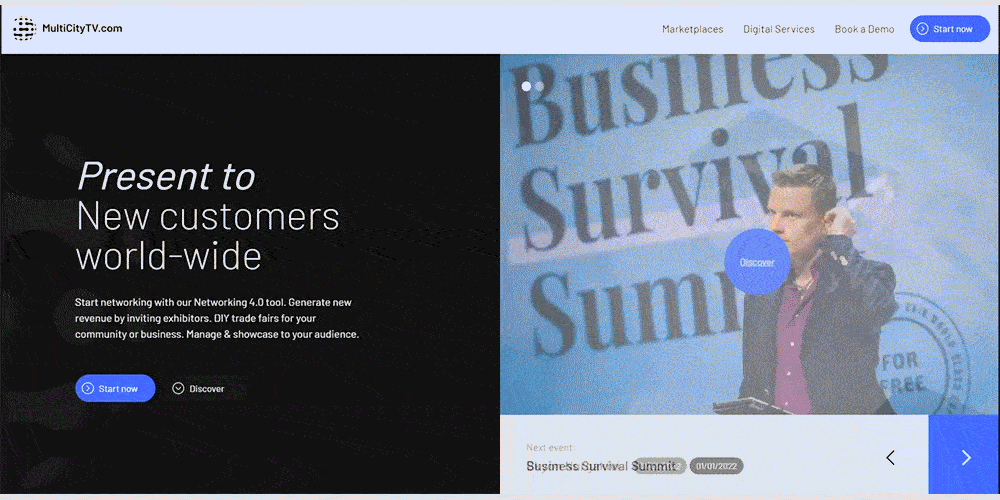

Now you have logged in to your account and can start editing your Event by clicking on the Event name and then “Edit”.
Fill out general information about your Event:
Add information about your company:
Insert the Event details:


Support your Event with visuals:
Insert your Event program:


Congratulations! You have now created your first MultiCityTV virtual Event.
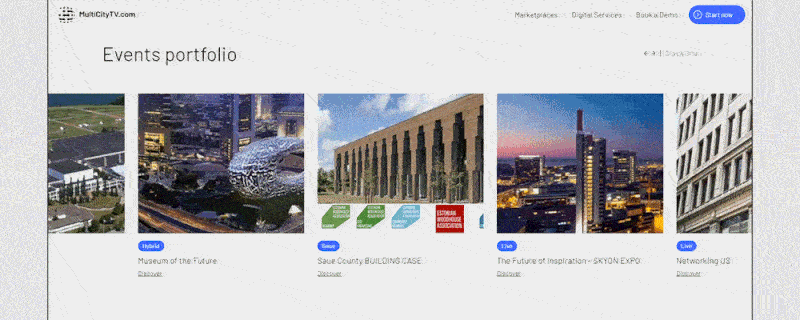

Now you have logged in to your account, go to tab "Companies". Find your Company.
*Label "Company" is used here as a company, organisation, non-profit organisation, various types of business forms.
Click on your Companys name, your profile page will be opened.
Now you have logged in to your account, go to tab "Companies". Find your Company.
*Label "Company" is used here as a company, organisation, non-profit organisation, various types of business forms.
Click on your Companys name, your profile page will be opened.

To start editing, click "Edit".
Choose what you show on the Company profile page.
Next can be seen Events where your company is registered as an Exhibitor.
Fill out details about your Company.


Write about your company.
Add a video (YouTube video link recommended).
Write about your company.
Add a video (YouTube video link recommended).

You can add up to 2 people for contact.
Share your social links: Facebook, Instagram, LinkedIn, Twitter.
Custom CTA (call to action) button. On your Company profile page, on the left side menu, you can show a button and encourage the audience to do something (book a visit, book a test drive etc).


In your account, go to tab "Display project/product 1".
Move forward, add next project/product, go to tab "Display project/product 2".
Save your progress and enjoy your virtual booth!
In your account, go to tab "Display project/product 1".
Move forward, add next project/product, go to tab "Display project/product 2".
Save your progress and enjoy your virtual booth!


